Frequently Asked Question (FAQ)
Who can become our customer?
How to do it and create an account on mvkaubad.com?
Can I come up with my own password for entering the system?
What if I forgot my password?
How to add products to the shopping cart?
How to checkout your order?
Who can become our customer?
Every legal person (retailer) has the right to join our customer database.
How to do it and create an account on mvkaubad.com?
-
You would need to click on the “Register”, that is located in the far right corner of the website (below the login form).

-
After a new site has opened, fill in the form and click on “Send” (fields marked with "*" are required).
In case of necessity, we will contact you on the inserted phone number or e-mail address. We will thereafter include you in our customer database and open a personal account for entering the website.
The password will be generated in our system and sent on the e-mail address that you have inserted.
Can I come up with my own password for entering the system?
In case of necessity, you can come up with and confirm your own password. To do so, you
would need to move on to the subdivision My Profile after entering the system and fill in the
following form “Change password” above:
-
The existing password
-
The new password
-
Re-enter the new password
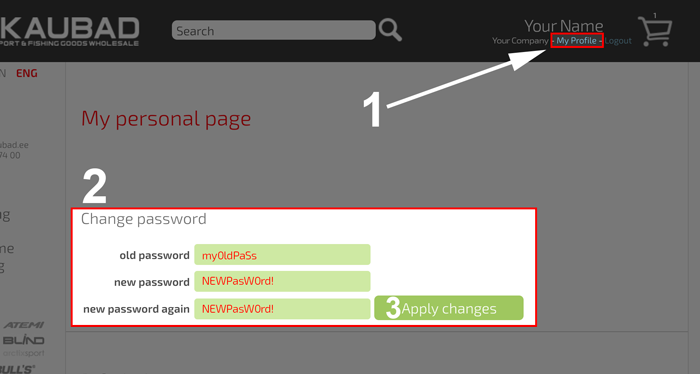
After clicking “Apply changes”, the system will notify you of a successfully changed password in case everything has been filled in correctly.
What if I forgot my password?
The passwords of our clients have been ciphered and stored in our database, hence we nor
anyone else can find out your password.
In case you forgot your password, you would need to:
-
Click on the “Forgot your password?”, that is located in the far right corner of the website (below the login form)

-
Fill in the form and click on "Send"
- In case you have filled in all the fields correctly, the system will generate a new password and send it on your e-mail address.
How to add products to the shopping cart?
-
Ensure that you are logged in with your account. Your name will be visible in the far right corner of the website.

-
Open the merchandise site
The buttons for adding products to the shopping cart appear below the product image only if the product is in stock. Here you can also see the number of items left in stock.
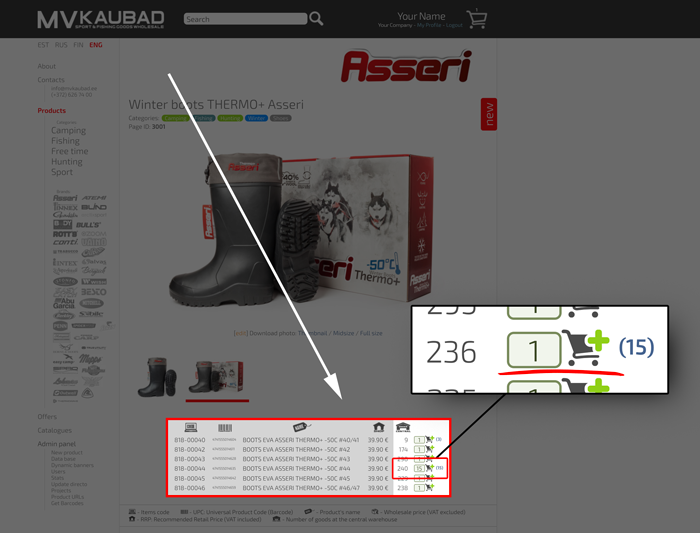
-
Click on “add to the shopping cart“
in order to add 1 item.
In case you would like to add more products to the shopping cart, enter the wished amount in the field located left (see the image below).
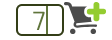
After a successful entry the amount of this product will be displayed on the right side of “add to the shopping cart“.
The total number of items added to the shopping cart will be visible in the far right corner of the website, next to the image of the shopping cart.
How to checkout your order?
-
Ensure that you are logged in with your account. Your name will be visible in the far right corner of the website.

-
Open the shopping cart.
-
Check if the correct amount of all products has been added.
If you wish, you can modify the amount or remove products from the shopping cart.
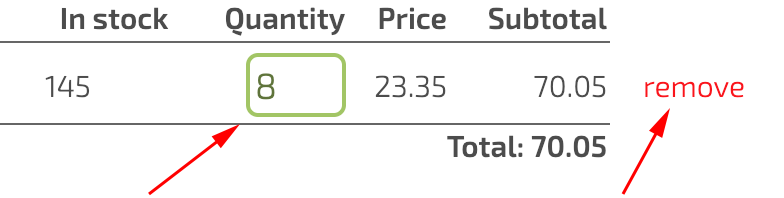
-
Select shipping from the table below.
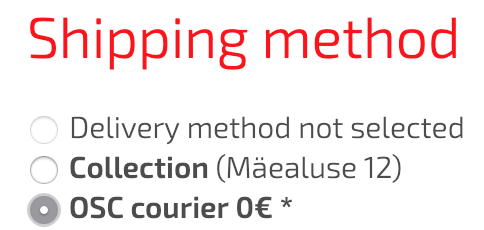
-
Click on “Submit order” once and wait until the site has finished loading.
In case of a successful order confirmation, you will receive a notification on the screen and also an e-mail.
Our supplier will thereafter send you an invoice.












































